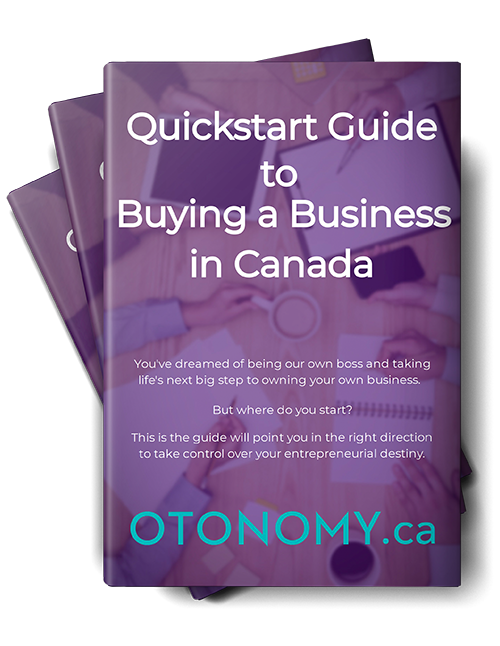Profile pictures must be no smaller than 450 pixels by 450 pixels and no larger than 2048 pixels by 2048 pixels and must be less than 10MB in size.
For further information on how to resize your images, please click here.
To upload a profile picture
- Navigate to your profile in the ‘My Account’ page by clicking on the profile icon (desktop) / settings menu (mobile) in the top right corner.
- In the first section (the one that contains your name) click on the ‘Add Photo’ icon.
- Navigate to where your image exists on your computer and select ‘Open’.
- Click ‘Save’ at bottom of the section
To update your profile picture
- Navigate to your profile in the ‘My Account’ page by clicking on the profile icon (desktop) / settings menu (mobile) in the top right corner.
- On the ‘My Profile’ tab click the first ‘pencil icon’ in the section that contains your name to expand the section
- Click on ‘Edit Photo’ below your existing profile picture
- Navigate to where you image exists on your computer and select ‘Open’.
- Click ‘Save’ at bottom of the section